Contingency funding
Each year, SAC reserves a portion of its total budget for contingency funding. Think of contingency funds as a source of "a-la-carte," as-you-need-it SAC funding. Should your group decide to host an event or undertake a project that requires funds not already included in your budget for that year, you may want to consider submitting a contingency request.
SAC Exec recommends submitting your contingency request as soon as exact costs are known for your event/project. However, it is strongly recommended that contingency requests be submitted at least one month prior to the scheduled event. This gives SAC Exec enough time to review the request and ask any supplementary questions in reaching its final recommendation. You should be equipped with figures and estimates from vendors in accordance with the SAC Funding Guidelines, which outline what SAC does and does not fund and at what limit.
Should your contingency request pertain to funds needed before the next SAC GBM, it will be deemed an "emergency contingency." Your request will be reviewed and voted upon by the executive board. Decisions made on emergency contingencies cannot be appealed to the General Body. All other contingency requests may be appealed.
It is important to keep in mind that SAC does not fund groups retroactively. Please plan accordingly and submit your contingency requests before the date of your event.
If you use SAC funding for an event, we ask that you put the SAC logo on any materials you use to market it. You can find the SAC logo here in black and in white.
You can follow this visual guide or the steps below.
How to Submit a Request
Read the SAC Funding Guidelines.
Log in to SAC Online.
From the lefthand menu, select Budget Request → Start the Budget Request Wizard → Request contingency funding for the current school year (20XX-20XX) → Begin New Contingency Request. Note that once you start a contingency request, you can log off and edit it later.
Fill out all of the details regarding your request, including date, location, number of people attending, speakers, etc., then select Continue to Activities.
Select Add a New Activity and fill out the appropriate information. Each activity serves as a category under which you will submit an itemized list of expenses. Select Save Changes when finished.
On the following page, you will be prompted to add budget items to your request. Select one of the ten budget categories for each item from the drop-down menu. You must also report any expected revenues/non-SAC expenses for the activity. Select Save Changes when finished.
Continue to add all relevant activities and items. When you are finished, select Return to Activities List → Generate Budget Request.
Set up a meeting with SAC Exec by emailing exec@sacfunded.net.